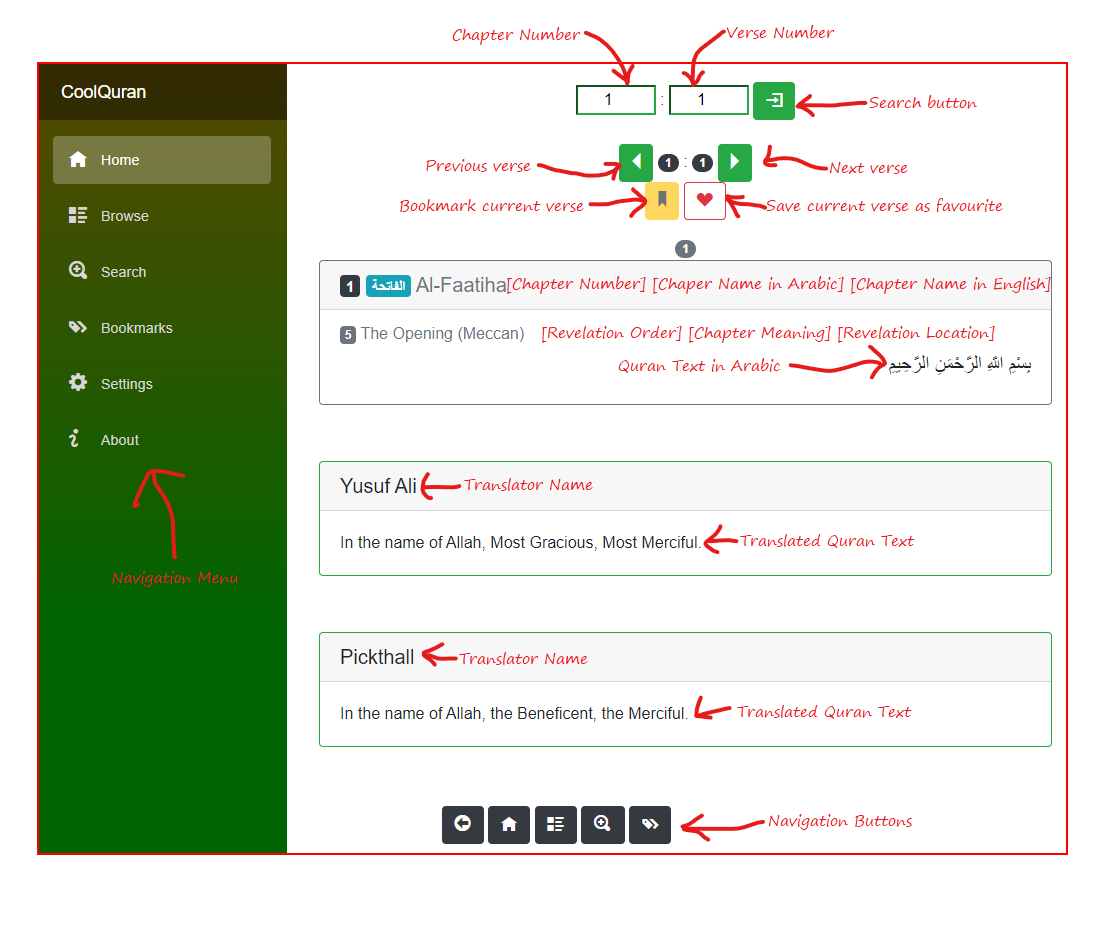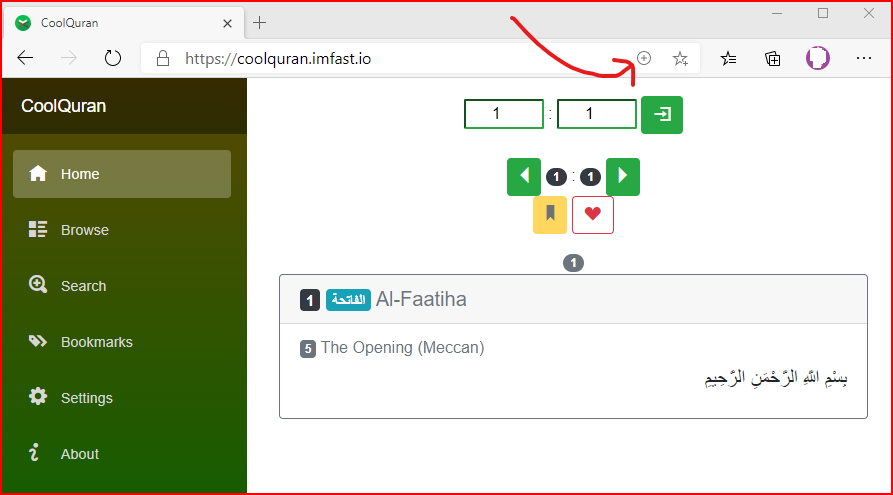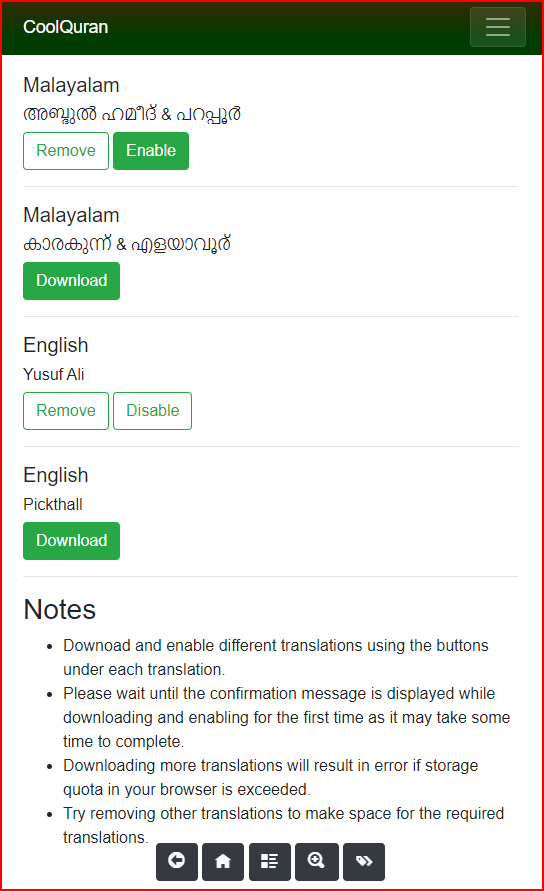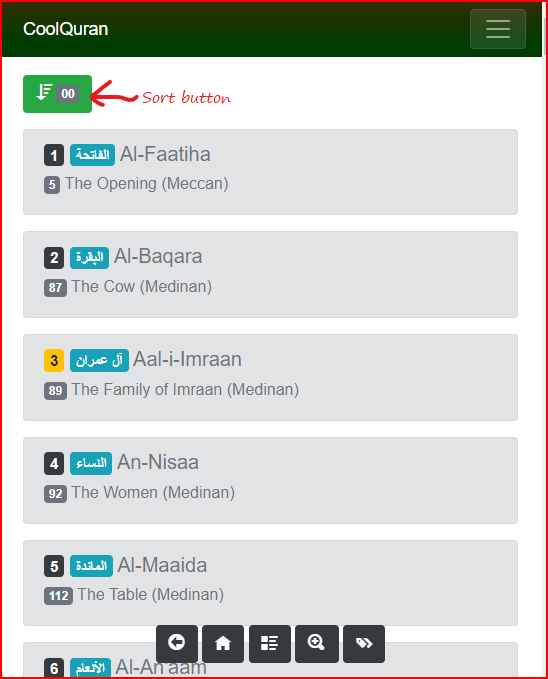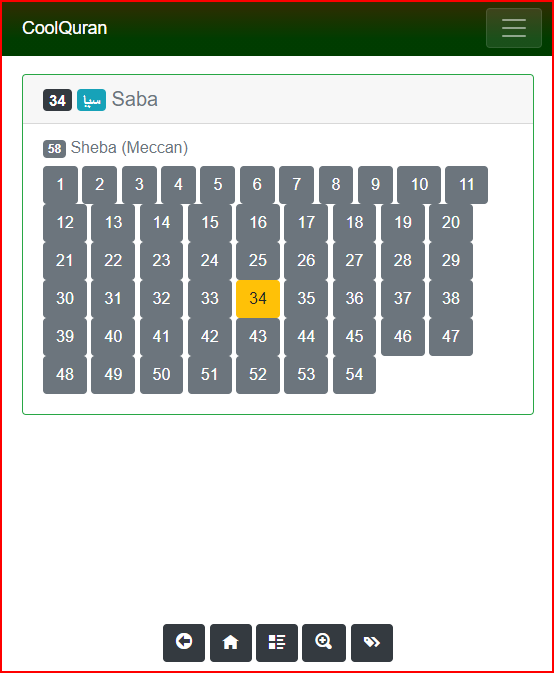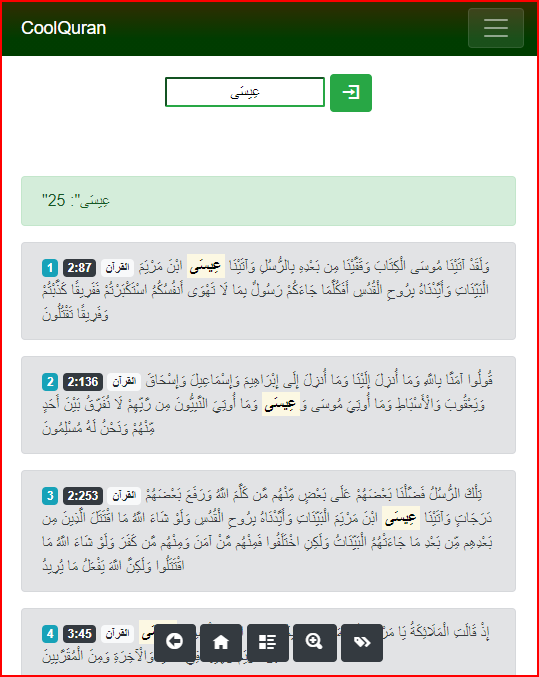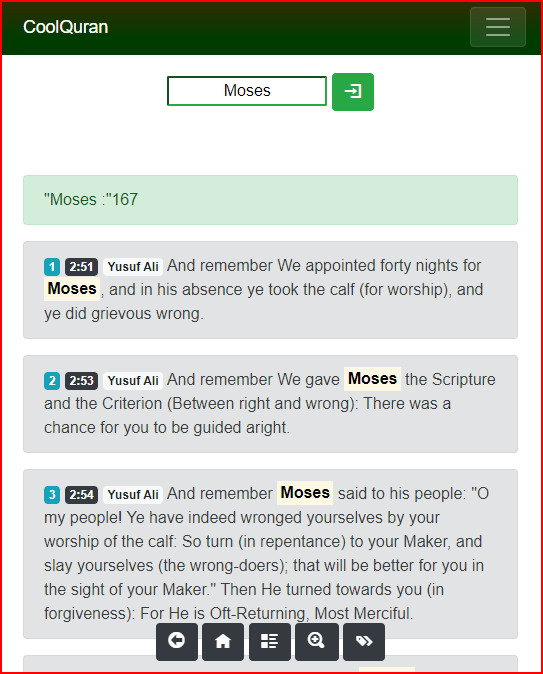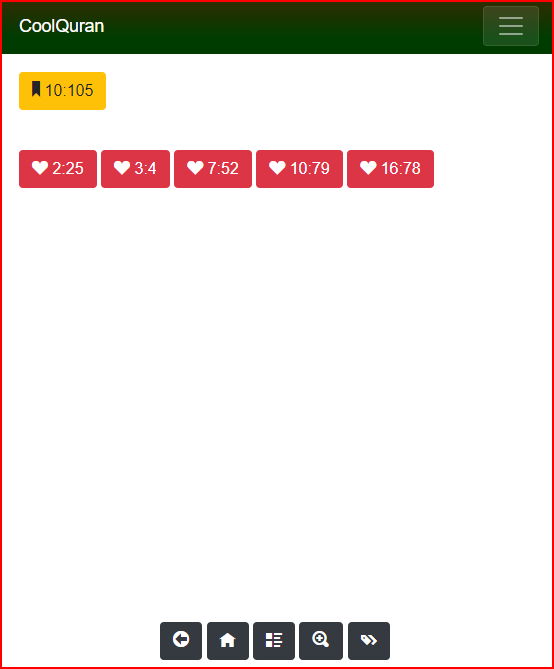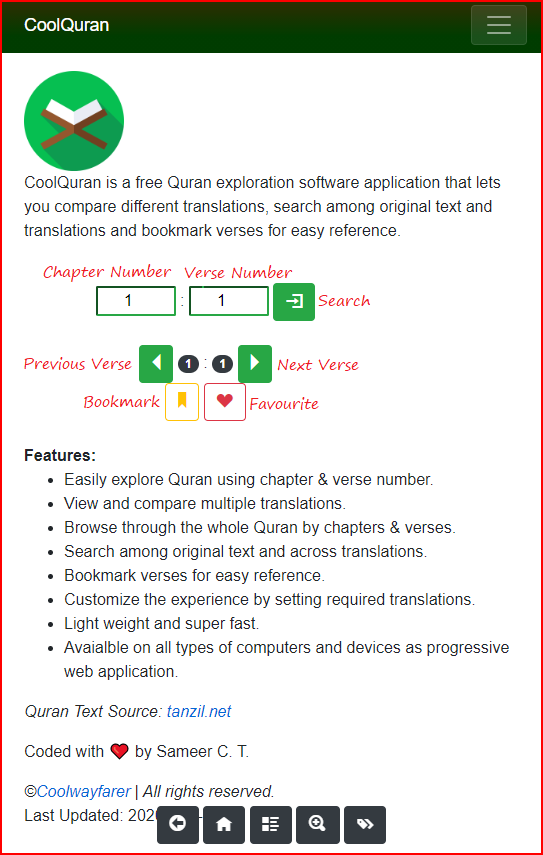Cool Quran
Free Quran exploration software
CoolQuran available at https://coolquran.web.app is a free Quran exploration software application that lets you compare different translations, search among original text and translations and bookmark verses for easy reference.
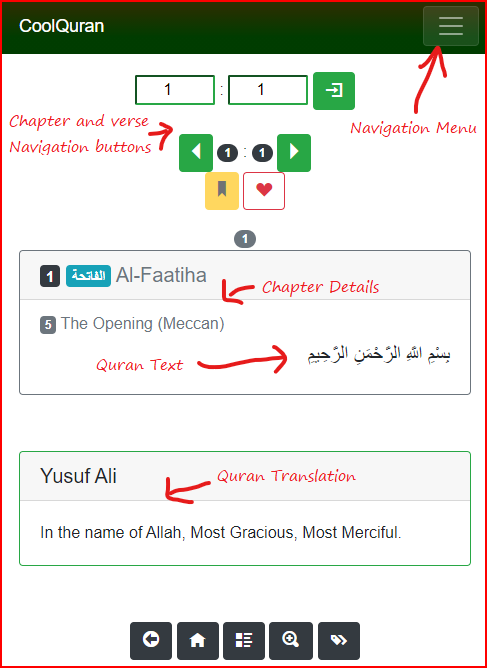
- Home page of this applicaiton provides an interface to read and navigate through different chapters and verses in Quran.
- Chapter number and verse number can be directly entered in the text boxes and the specified verse details will appear after hitting the search button.
- Left and right arrow buttons can be used to navigate to the next and previous verses.
- Bookmark button can be used to bookmark the current verse. At anytime, you can get back to a bookmarked verse by going to the "Bookmarks" page and clicking on the bookmark button with chapter and verse number.
- Favourite button can be used to add the current verse to the list of favourite verses. At anytime, you can get back to a favourite verse by going to the "Bookmarks" page and clicking on the favourite button with chapter and verse number. Click on the button again to remove it from the favourites.
- Quran verse is displayed in a box with chpater details as heading and the arabic text in the detail section.
- Chapter main heder lists these details: [Chapter number] [Chapter name in Arabic] [Chapter name in English]
- Chapter sub heder lists these details: [Revelation order] [Chapter meaning in English] [Revelation location]
- You need to go to "Settings" page to download and enable different available translations.
- Each enabled translation will appear on the home page in different boxes. The header will display the translator name and the details will provide the translation of current verse.
- Quick navigation buttons are available at the bottom of each page in this order: [Back] [Home] [Browse] [Search] [Bookmarks]